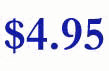How to use<FORM
ACTION="http://support.elosoft.com/FormMail/index.asp"
METHOD="POST">
In order to use FormMail you need to pass some hidden parameters, as follows
- TO:
Specifies a valid email account, where the form information should be sent to.
eg.: <INPUT TYPE="HIDDEN" NAME="TO" VALUE="form_test@elosoft.com">
- SUBJECT:
Specifies the subject of the form information.
eg.: <INPUT TYPE="HIDDEN" NAME="SUBJECT" VALUE="Test
-Form return-">
- LOG_IN_NAME:
Your domain name without any extensions. For example if your domain name is www.xyz.com,
then your LOG_IN_NAME is xyz.
eg.: <INPUT
TYPE="HIDDEN" NAME="LOG_IN_NAME" VALUE="xyz">
- FILE_NAME
: Create a file and upload it to your root directory. The content of this file will be
returned to your visitor, as confirmation, if rFROM is specified. If you do not wish to
send confirmation to your visitor, you still have to create this file.
eg.: <INPUT
TYPE="HIDDEN" NAME="FILE_NAME" VALUE="rmail.txt">
example (rmail.txt)
Thank you $realname$,
We will contact you at $FROM$.
Your message is $message$.
In order to include any form-variables specified as NAME=, put a
dollar sign ($) around the variable name. You may use the variable name more than once, if
you want.
- rFROM: From
line that will be on the confirmation email message. if you leave it blank, confirmation
will not be sent.
eg.:
<INPUT TYPE="HIDDEN" NAME="rFROM" VALUE="sales@xyz.com">
- rSUBJECT:
Subject line that will be on the confirmation email message.
eg.: <INPUT
TYPE="HIDDEN" NAME="rSUBJECT" VALUE="Thank you for your order">
- SUCCESS: A
valid URL that will be shown after your visitor has pressed the Submit button.
eg.: <INPUT
TYPE="HIDDEN" NAME="SUCCESS" VALUE="http://www.xyz.com/thank.html">
- FROM: This
should be a visible text field, where your visitor can enter his/her email address.
eg.: <INPUT TYPE="TEXT"
NAME="FROM" >
Formatting Your Results - optional
- Create a format_file.txt file. This
file should contain the message that you will receive.
Include your form-variables
surrounded by
"$". e.g.: Visitor's Name: $REALNAME$
- Upload the file to your root
directory.
- Add an extra hidden field to your form:
<INPUT TYPE="HIDDEN"
NAME="FORMAT_FILE_NAME" VALUE="format_file.txt">
|
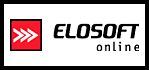
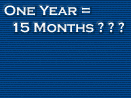
 NaviCard
NaviCard